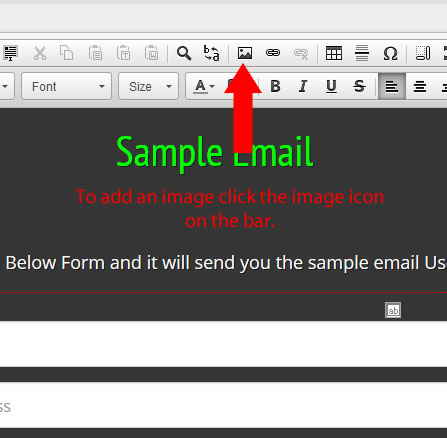
Here is a video on how to add images within the Power Lead System (Auxiliary information)
Click Browse Server.

In the My Library folder you can add folders and files. Go to one of the folders or just click on My Library and put the images in that folder.
Now click Upload.

Browse to the folder that has the images for the template. And select an image. Sorry you can only upload one file at a time.

Browse your hard drive to find the file folder and file for the image that you want uploaded. Example below.


Now that you have selected the photo and clicked open (or double click on the image will do the same thing).
Find UPLOAD SELECTED FILE. CLICK.

Now you should see the image in the folder.
Do the same process until all the images are in the same folder.
When done then double click on one of the images and a box will pop up.

And once the pop up box comes up click on and the image will be put where you have your cursor place in the editor. Now you have the image uploaded and ready to use in your creation for the Power Lead System.
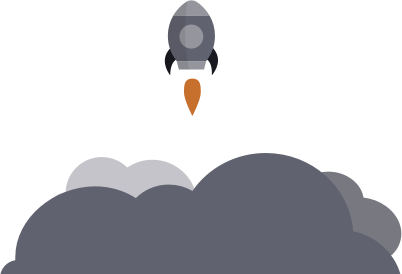
The image looks like in the editor.
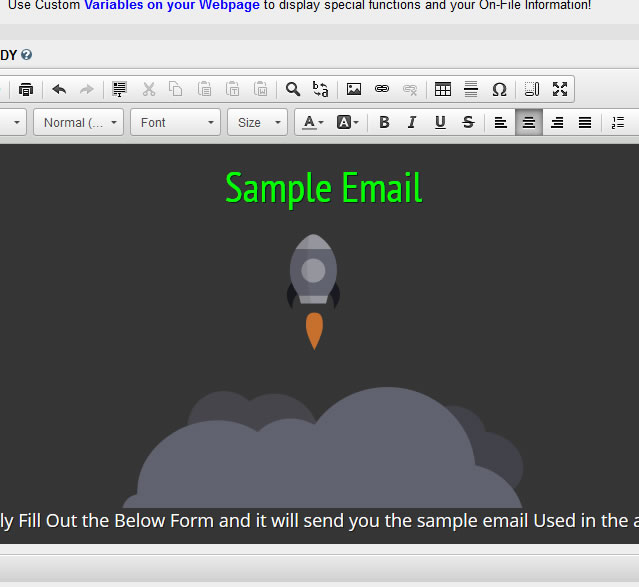
Hopefully that information will be helpful for you.
