At times you want a big red pointer to give you better visibility when creating an explainer video.
Here is how to change the cursors in Windows 10.
Download the cursor file at: https://www.bmyers.com/public/high_visibility_cursors.cfm
On the page find the download file that is zipped entitled redcursors.zip.
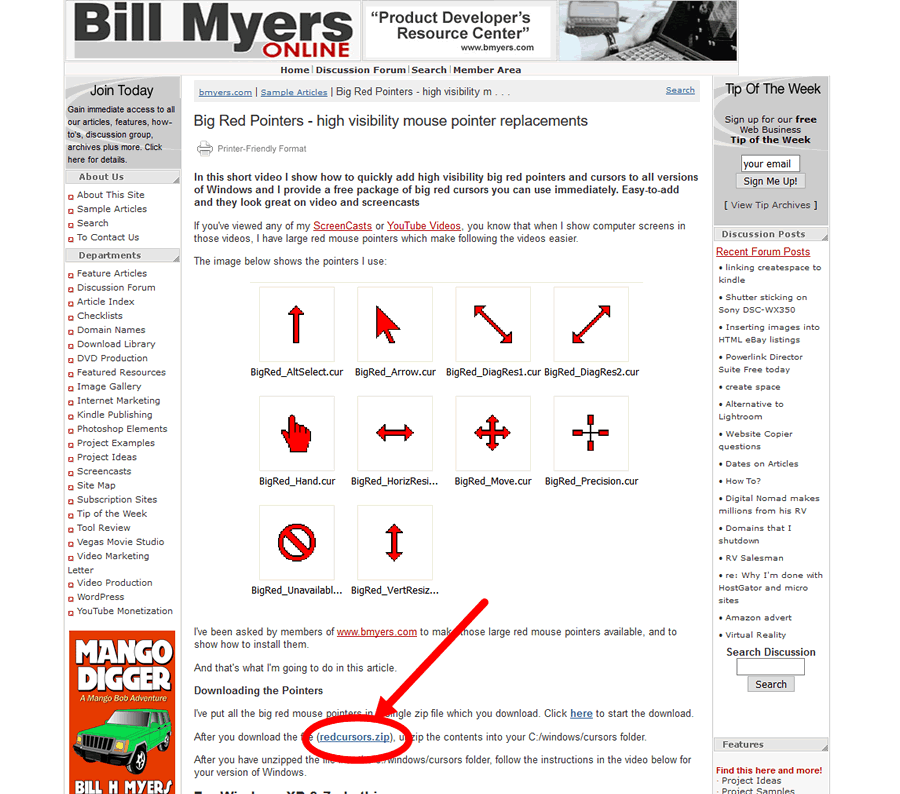
Save the zipped file in a directory of your choosing.
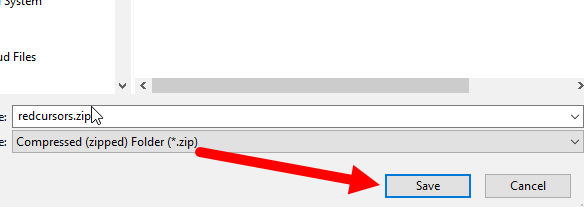
When you have downloaded the file unzip the file. Open the folder where the file is and double click on the folder.
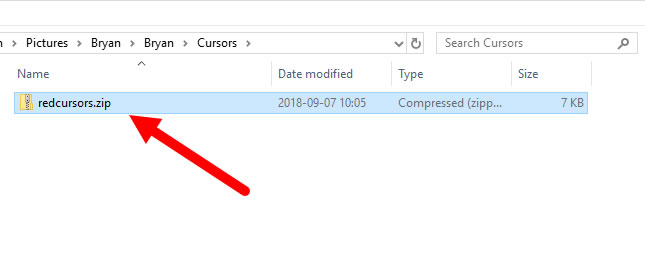
When you double click on the Zipped file you will enter into the folder now copy the folder by clicking on the folder once and then hold down the two keys together “<control>” and “c” that will copy the folder.
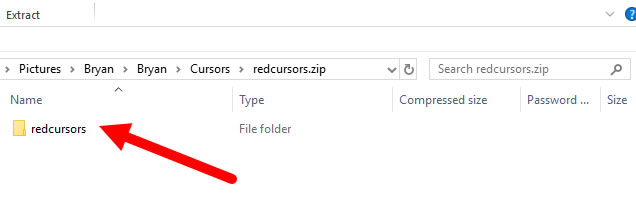
When you have copied the file now you want to navigate to: the C: drive -> Windows -> Cursors.


Now paste into the cursors directory the folder you just copied within the zipped file. To do that hold down the “<control>” and “v” keys together to paste the file into the cursors directory.
One additional step to make things easier is to copy the individual files from the redcursors directory into the cursors directory. To select all use “<control>” and “a” held down together now when all the files are highlighted use “<ctrl>” and “c” to copy all the files in that directory. When you have done that navigate back to the Cursors directory and now hold down the “<ctrl>” and “v” keys together to past the files into the cursors directory.
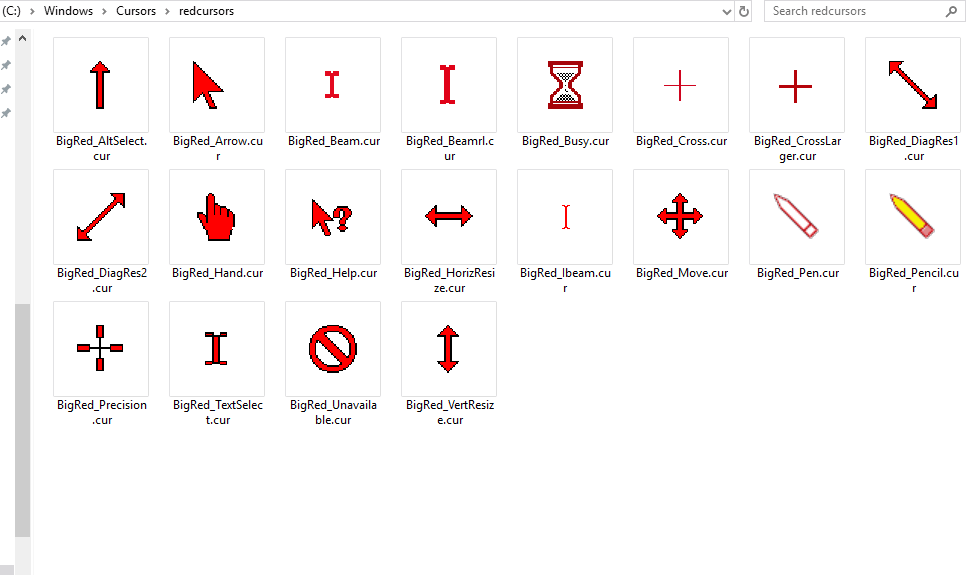
Now when you have finished the above you will need to go to your SYSTEM SETTINGS for Win 10.
Usually this Icon will be on the bottom right click on it.
![]()
Next you will see a slide in menu find “All Settings” and click on it.
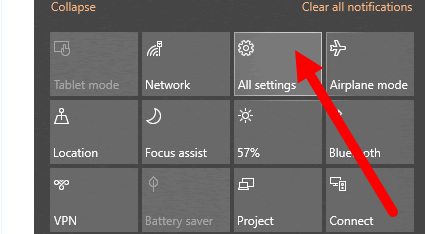
Alternatively you can use Cortana to search for all settings or the Window Icon usually bottom left and find Settings.
When you click on Settings the next screen will show on that screen find Mouse and click on Mouse next find Related Settings and click on the link “Additional mouse options”.
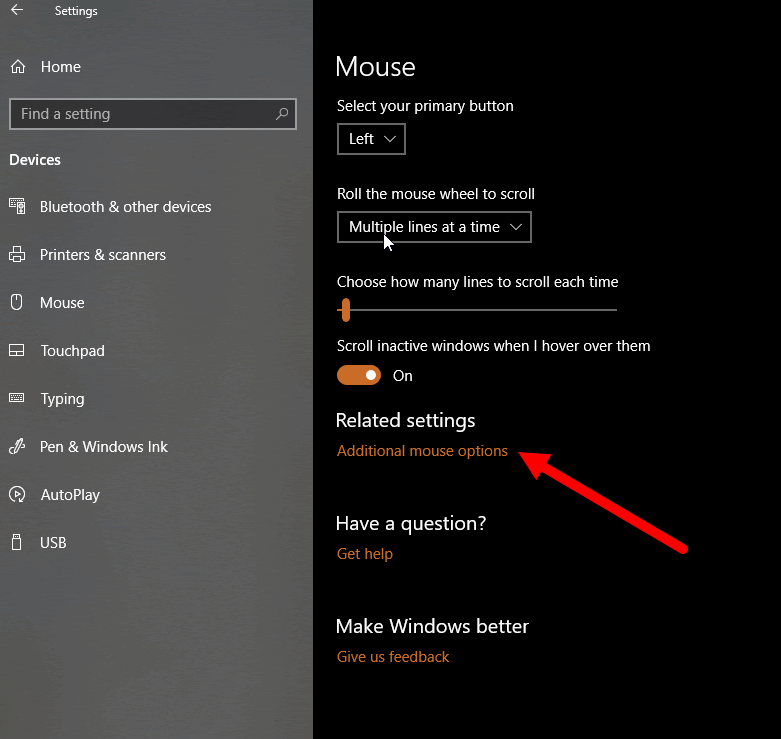
On the next popup click on the tab POINTERS.
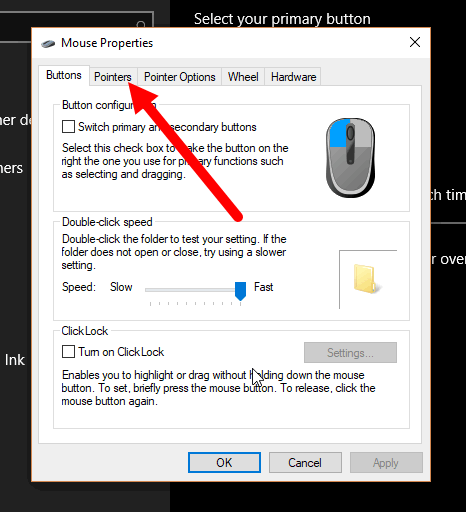
On the Pointers tab Select the Cursor/Icon you would like to replace and then Click Browse.
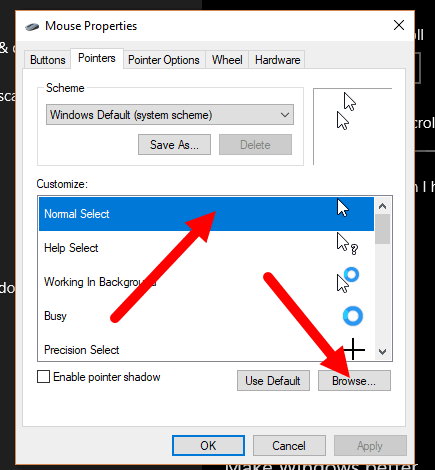
Now for Normal, Select choose the file BigRed_Arrow.cur now click Open.
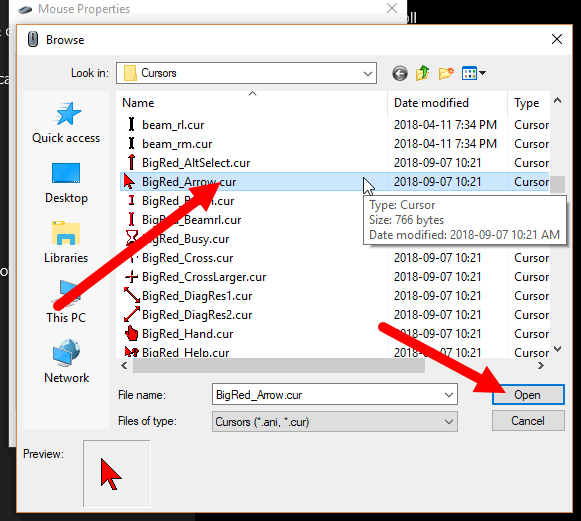
Now you are back to Mouse Properties. Click APPLY.
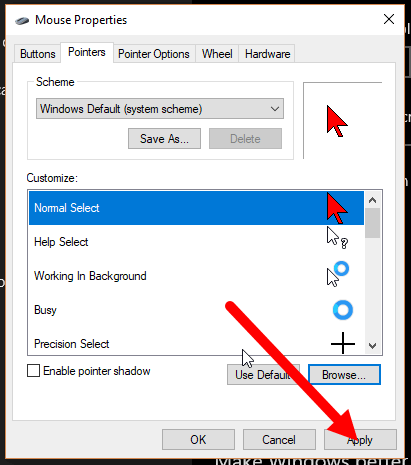
Now once applied click OK to finish.
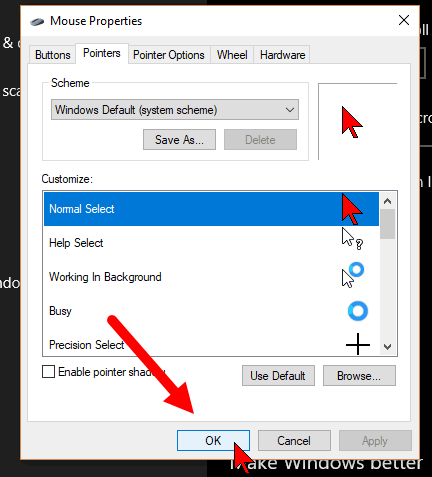
Now you should have a new cursor like the Big Red Pointer.

I hope this short training was helpful.
